SimulRPi is a Python library that partly fakes RPi.GPIO and simulates some I/O devices on a Raspberry Pi (RPi).

Simulating LEDs on an RPi via a terminal
Contents
- Introduction
- Dependencies
- Installation instructions
- Usage
- Example: display 3 LEDs
- Resources
- References
1. Introduction
In addition to partly faking RPi.GPIO, SimulRPi also simulates these I/O devices connected to an RPi:
push buttons by listening to pressed keyboard keys and
LEDs by blinking dots in the terminal along with their GPIO pin numbers.
When a LED is turned on, it is shown as a red dot in the terminal. The pynput package is used to monitor the keyboard for any pressed key.
Example: terminal output

Simulating LEDs on an RPi via a terminal
Each dot represents a blinking LED connected to an RPi and the number between brackets is the associated GPIO channel number. Here the LED on channel 22 toggles between on and off when a key is pressed.
Also, the color of the LEDs can be customized as you can see here where the LED on channel 22 is colored differently from the others.
This library is not a Raspberry Pi emulator nor a complete mock-up of RPi.GPIO, only the most important functions that I needed for my Darth-Vader-RPi project were added.
If there is enough interest in this library, I will eventually mock more functions from RPi.GPIO.
2. Dependencies
Platforms: macOS, Linux
Python: 3.5, 3.6, 3.7, 3.8
pynput>=1.6.8: for monitoring the keyboard for any pressed key
3. Installation instructions
It is highly recommended to install
SimulRPiin a virtual environment using for example venv or conda.Make sure to update pip:
$ pip install --upgrade pip
Install the package
SimulRPiwith pip:$ pip install SimulRPi
It will install the dependency
pynputif it is not already found in your system.
4. Usage
4.1 Use the library in your own code
4.1.1 Case 1: with a try and except blocks
You can try importing RPi.GPIO first and if it is not found, then fallback on the SimulRPi.GPIO module.
try: import RPi.GPIO as GPIO except ImportError: import SimulRPi.GPIO as GPIO # Rest of your code
The code from the previous example would be put at the beginning of your file with the other imports.
4.1.2 Case 2: with a simulation flag
Or maybe you have a flag to tell whether you want to work with the simulation module or the real one.
if simulation: import SimulRPi.GPIO as GPIO else: import RPi.GPIO as GPIO # Rest of your code
4.2 Script run_examples
The run_examples script which
you have access to once you install the SimulRPi package allows you to run different code
examples on your RPi or computer. If it is run on your computer, it will make use of the SimulRPi.GPIO module which partly fakes
RPi.GPIO.
To display the script’s list of options and their descriptions:
$ run_examples -h
Let's run the code example 5 which blinks a LED if a specified key is pressed:
$ -s -e 5 -l 22 -t 5 -k ctrl_r
Explanation of the previous command-line:
-s: we run the code example as a simulation, i.e. on our computer instead of an RPi-e 5: we run code example 5 which blinks a LED if a key is pressed-l 22: we blink a LED on channel 22- t 5: we blink a LED for a total of 5 seconds-k ctrl_r: a LED is blinked if the keyctrl_ris pressed
Output:
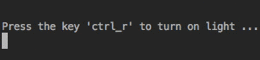
5. Example: display 3 LEDs
This example consists in displaying three LEDs on channels 9, 10, and 11, respectively. Here is the code along with the output from the terminal:
import SimulRPi.GPIO as GPIO led_channels = [9, 10, 11] GPIO.setmode(GPIO.BCM) GPIO.setup(led_channels, GPIO.OUT) GPIO.output(led_channels, GPIO.HIGH) GPIO.cleanup()
6. Resources
SimulRPi GitHub: source code
Darth-Vader-RPi: personal project using
RPi.GPIOfor activating a Darth Vader action figure with light and sounds andSimulRPi.GPIOas fallback if testing on a computer when no RPi is available
7. References
pynput: a package to control and monitor input devices.
RPI.GPIO: a module to control RPi GPIO channels.